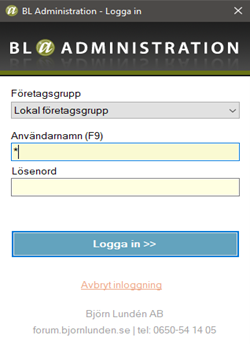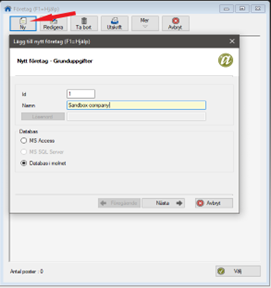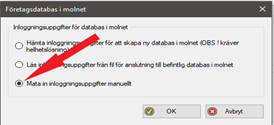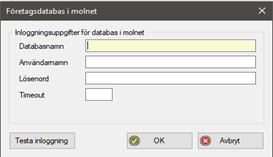Company Activation & Key Retrieval

The sandbox company included with your integration is pre-connected. However, for real companies to use the integration, an explicit activation is required.
Company Activation Methods
There are multiple ways for a company to activate the integration:
- From within BL: By clicking an activation button.
- From within BL: Using an activation key provided by your integration.
- From your integration: Redirecting the user to BL’s activation flow via an activation URL (Only supported by web users).
1. At integrations from within Lundify or through archives -> integrations from within BL Administration.
Find the public integration and activate by the activation button
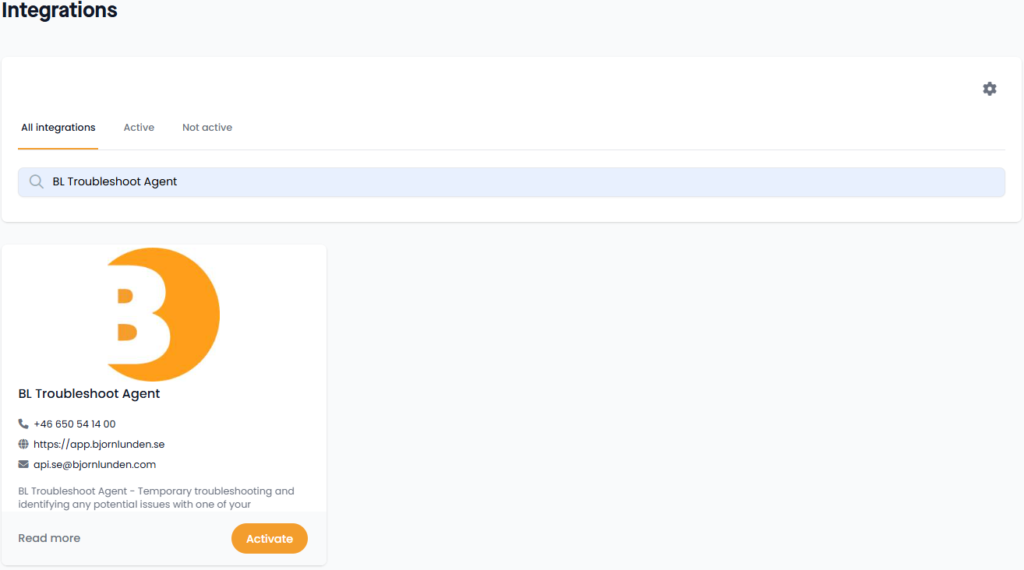
2. At integrations from within Lundify or through archives -> integrations from within BL Administration.
At the top right corner at the gear icon a company can activate by a activation key created by BL and provided by the integration
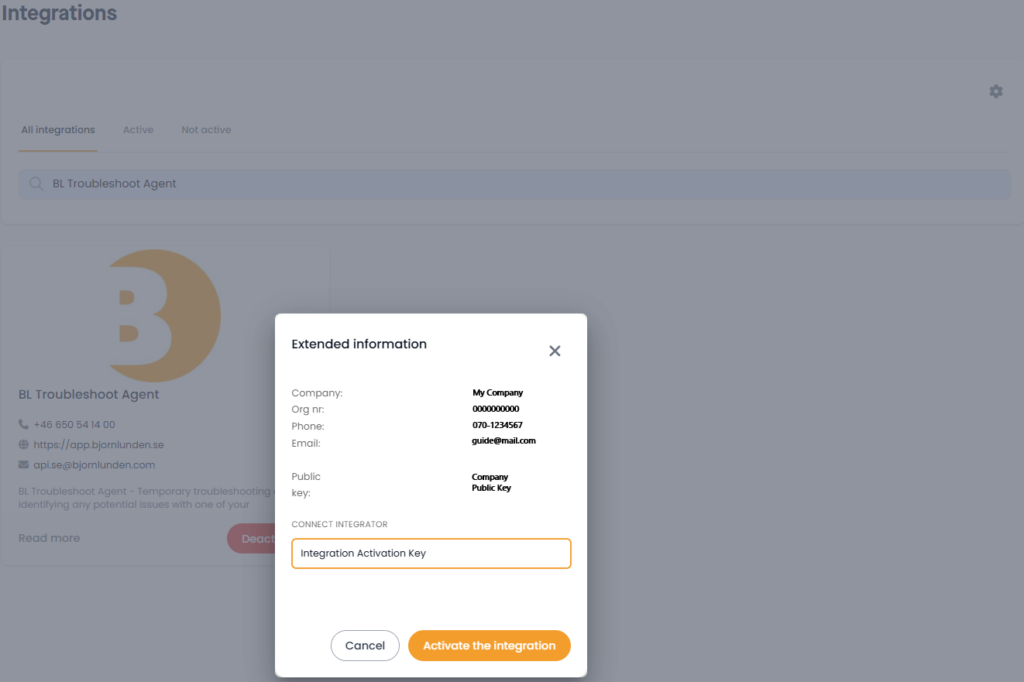
3. With a redirect URL from within your platform through an activation flow in Lundify.
With a provided URL you can redirect users through an activation flow from within your platform.
lundify.com/activate-integration/{integrationActivationKey}/{encodedRedirectUrl}?extra={optional}.
3a. The redirect start by asking the user to login if not already.
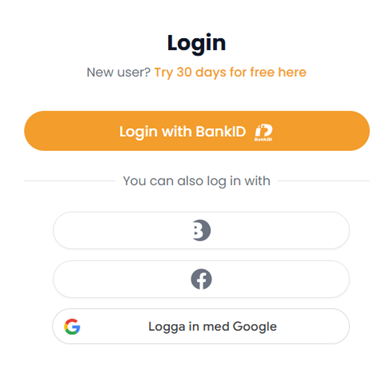
3b. The user select which company to connect with.
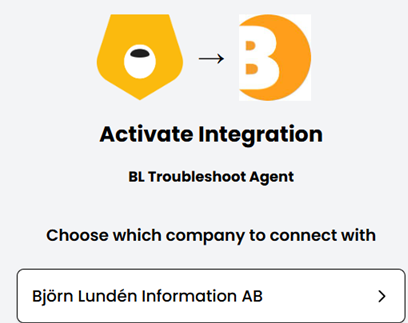
3c. The user accept the requested scopes.
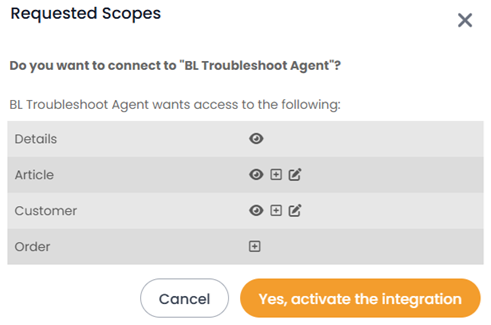
Which will then redirect the user to:
redirectUrl?publicKey={publicKey}&extra={optional}
How to Retrieve a Public Key of a Company
The public key is required to identify and authorize access to a company. You can support any or all of the following methods:
- Manual: The company copies their public key from BL and pastes it into your platform or service.
- Callback URL: When a company activates or deactivates the integration, BL makes a backend call to your registered callback URL:
yourRegisteredUrl/{publicKey}/ON/{orgNr}yourRegisteredUrl/{publicKey}/OFF/{orgNr}
- Redirect Flow: Guide the user through BL’s activation flow using:
After activation, the user is redirected to:lundify.com/activate-integration/{integrationActivationKey}/{encodedRedirectUrl}?extra={optional}redirectUrl?publicKey={publicKey}&extra={optional} - Redirect from a settings button from within BL: After the activation been done you have the option to display a seccond button on the integration card saying setting. Opon clicking the button the user is redirected to the registered settings URL together with the company public key.
Example: yourSettingUrl?publicKey={publicKey}
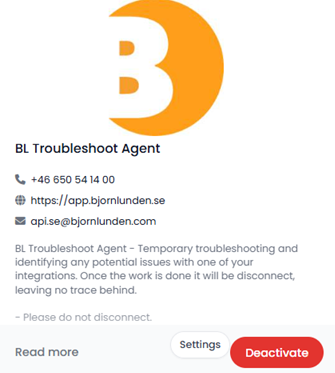
Depending on your needs, the methods can be combined to ensure who is activating or making changes.
You can manage your URLs by sending a request to api.se@bjornlunden.com or reach out with any questions you might have.
Helpful Tip
As mentioned in the API Quickguide, you can request a list of company keys from already established connections. This can be helpful when identifying existing links or verifying the status of a company.
Finally We hope you found this guide helpful, and that you will find our API intuitive and productive.
Also please don’t hesitate to reach out to us if you have any other thoughts.